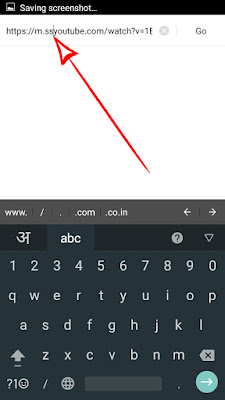February 06, 2017
Download Samsung galaxy J7 TWRP recovery + Odin + SUPER SU ROOT
Download Samsung galaxy J7 TWRP recovery + Odin + SUPER SU ROOT
Install TWRP On Galaxy J7:
1. First, read pre-requirements and then download TWRP recovery file from the above link on Your PC/laptop
2. Now transfer the downloaded files to the internal storage of Samsung Galaxy J7 device via USB cable
3. After that, Boot your Galaxy J7 into Download Mode. To perform the operation, you have to power off your device and then press, Volume Down + Power + Home. Press Volume Up now to continue to Download Mode.
4. Once your device is in download mode, simply connect the phone to your PC via the use of USB cable and the ODIN application would notify an added message.
5. After that, choose PA in Odin and select the TWRP Recovery file in which you have downloaded. Also, endeavor that the re-partition is not ticked in the Odin.
6. Finally, click on the start button, and the process would begin immediately. Once the process is completed, you would notice the RESET or PASS message on the ODIN screen. Then your device would boot into recovery mode, and the device would be restarted automatically.
WARNING:
technicalknowledge will not be held responsible for any kind of damage occurred to your Galaxy J7 while following this tutorial.Do it at your own risk.
NOTE: Make sure that your phone has more than 60% charge.
Download TWRP recovery
Download Odin File
Download SUPERSU.ZIP
DONE!!!You have successfully rooted your Galaxy J7 and installed TWRP
To verify the root status install Root Checker.
If you have any question related to this post, feel free to leave that in the comment section